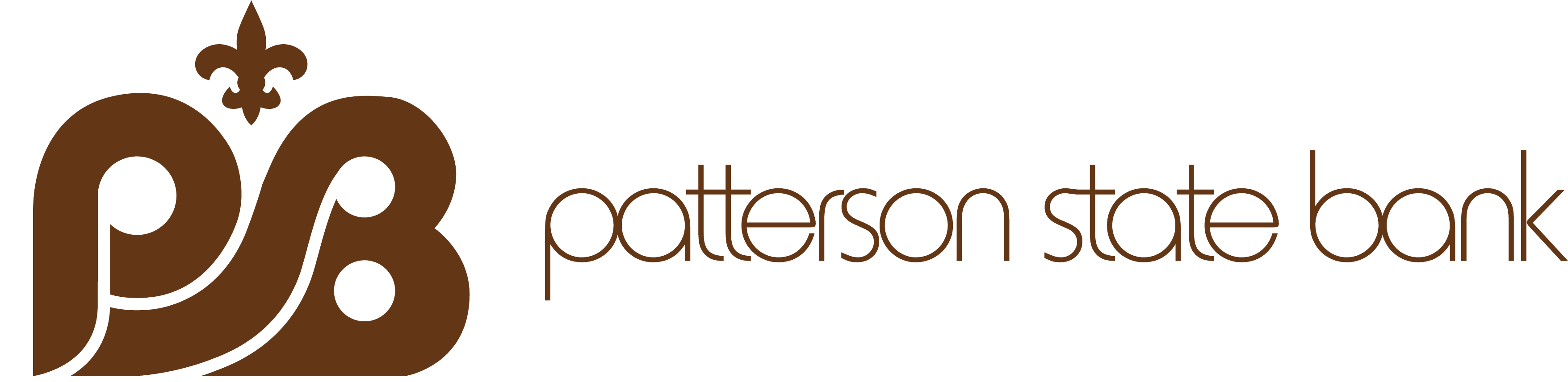Your account balances are a text away
Text Message Banking makes it easy to access account balances and transactions, as well as transfer funds, right on your mobile phone. It’s the fastest and easiest way to get your account balances – anytime, anywhere.
As simple as texting your friends!
Just text a short command to 454545 and you will quickly receive the information you want. Here are some of the requests you can make with Patterson State Bank’s Text Message Banking:
- BAL — Current and available balances for a primary account you designate
- LAST — The last five transactions in your primary account
- BAL ALL — Current balances for all the accounts you have with us
- TRANS — Transfer funds to your primary account
- STOP — Cancel the Text Message Banking service
Secure access to your balances and transactions
Not only is Text Message Banking fast and free*, it’s secure. You must first log into our secure internet banking site and have your phone in your possession in order to complete enrollment. We text an activation code to your phone that you must enter into the internet banking site in order to activate Text Message Banking. Also, we never send confidential information such as user IDs, passwords or complete account numbers via Text Message Banking.
Setup is as simple as 1-2-3
- Step 1 – Log in and Activate
- Log into Internet Banking and go to the Mobile Banking & Alerts page. Then find and click on the Activate button.
- Step 2 – Verify your phone
- First make sure that you have your cell phone with you. Then enter your cell phone number, and we’ll send you a text message with a unique activation code that you’ll need to enter to complete the process (this ensures that it’s your phone number and it’s in your possession). Once verified, select your preferences, and you’re done!
- Step 3 – Start texting
- Now with your phone set up, just send a text message to 454545 whenever you want, and we’ll send the response right back to your phone.
Still have questions?
No worries, just check our FAQ page.